An image of the vGATE 9.4.1, virtual machine equipped with all the necessary software for running GATE simulations, can be downloaded under the following link:
Download vGATE 9.4.1*
The following software is installed on this machine:
- Ubuntu LTS 22.04 on Virtual Box (40 GB virtual HD)
- GATE 9.4.1
- Geant4 11.3.0
- GateContrib: a user-oriented public repository of Gate (macros, examples and user contributions)
- Root 6.32.02
- libtorch cxx11 (cpu) 1.7.0
- ITK 5.4.2 with Module_RTK=ON
- VTK 9.0.3
- vV 1.4
- ImageJ (Fiji)
vGate stands for Virtual Gate. It is a complete virtual machine running an Ubuntu 64bits operating system and made using the free software Virtual Box. This virtual machine can be run on any host machine (Linux, Windows, MacOS, ...) provided the Virtual Box program is installed and ready for use.
With vGate you can launch your first GATE simulation in just a few steps! No need to install anything, no need to configure anything, and no time spent to understand compilation and related stuff. A full Linux environment is totally set up to be able to use GATE just by launching a simple command: "Gate".
The procedure to start the virtualbox is described here. By doing this, do not forget to adjust the "Appliance Import Settings" depending on your computer settings. For instance, if your computer has 8 GB RAM, you can dedicate only 4 GB to the virtual machine, and 2 GB if your computer has only 4 GB RAM. Dedicating too much or to few RAM to the VirtualBox will slow down your computer.
For getting the best experience with virtualization, you have to enable "Hardware virtualization" as described here. With a MacBook, this is usually enabled by default. With other operating systems, you will need to find the right option in the BIOS.
Login credentials are (qwerty keyboard):
user: gate
password: virtual
('gate' is sudo)
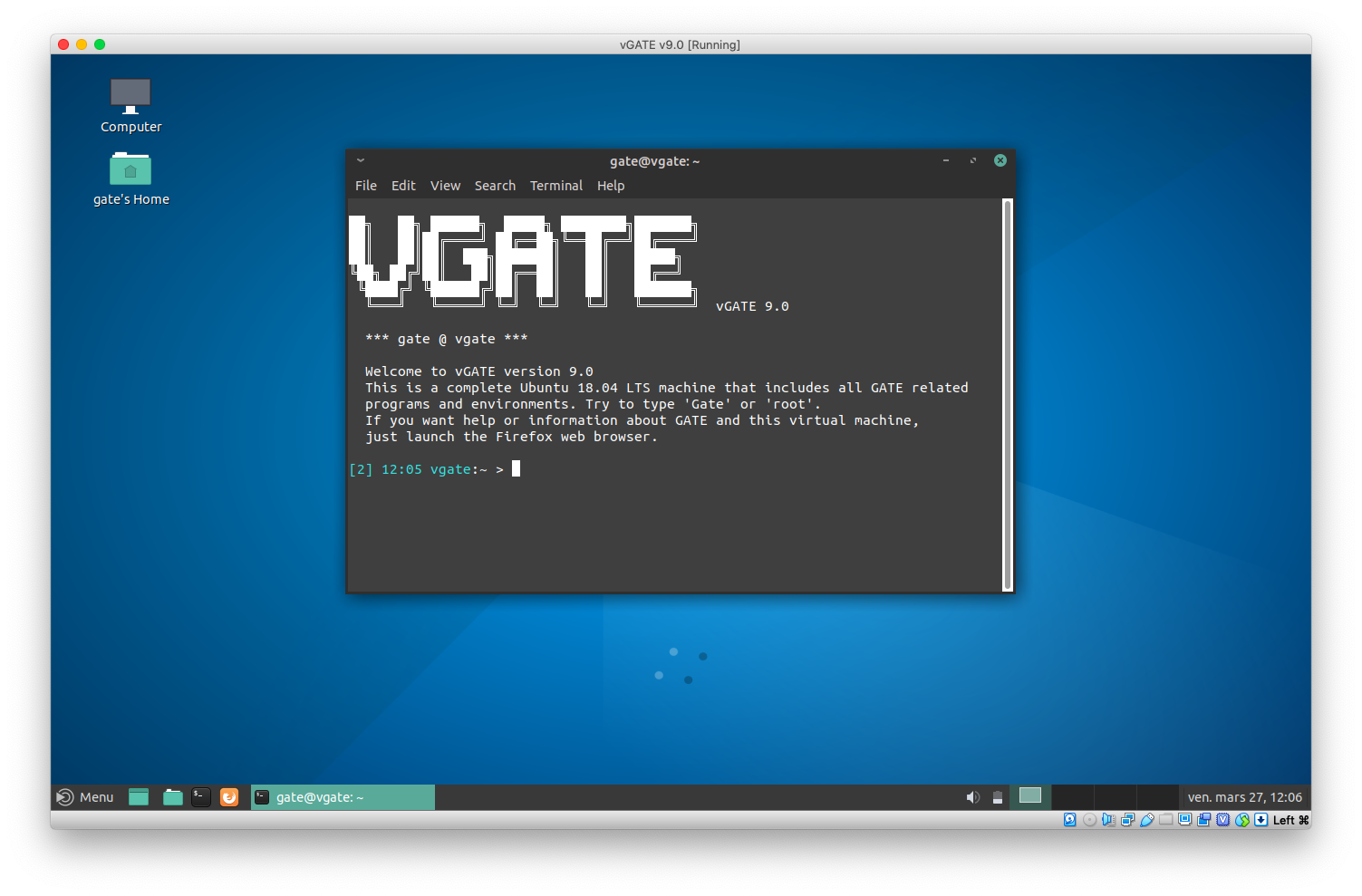
Previous versions:
vGATE 9.3vGATE 9.2
vGATE 9.1
vGATE 9.0
* Please use a downloader able to resume an interrupted download.
Linux users can type (remember to adapt to the version you actually want):
wget -c 'http://dl.opengatecollaboration.org/vgate/images/vgate_9.4.1.ova'
